Configure User Preferences
DocuSign Training Guides
DocuSign allows signers to configure their personal information, such as:
- Uploading a photo
- Displaying and Updating Job Title
- Adding Address and Phone
- Configuring Signatures
Navigating to My Preferences
The user preferences are located within the User drop own menu, located in the top right corner of the DocuSign dashboard.
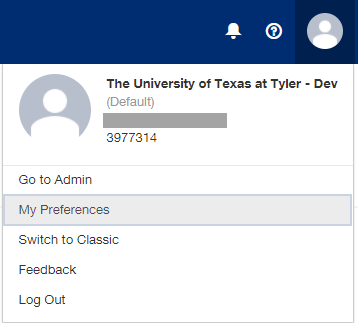
Setting up Personal Information
Opening the My Preferences option from the upper right corner of your DocuSign login screen takes you to the Personal Information page.
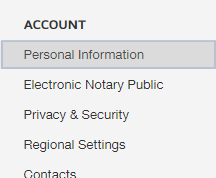
Uploading a Photo
Within the Personal Information page click Upload Photo, then drag a photo from your desktop, or click Browse from Choose File and click Done.
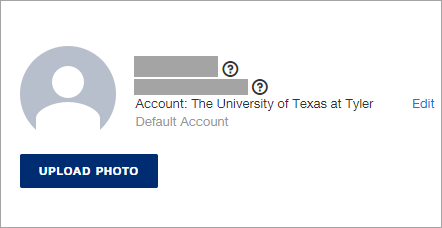
Configuring Signatures
Scroll to the bottom of the Personal Information page to add or update your signature.
Click on + Add New.
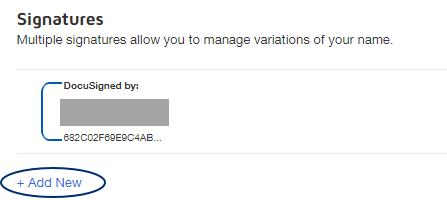
You will have three main options:
1. Choose – select a cursive font for your signature
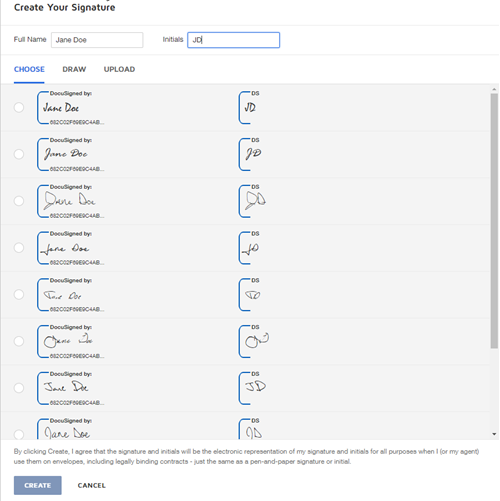
NOTE: When Drawing or Uploading your signature, you must provide both your signature and your initials.
2.Draw – use the mouse (or your finger or stylus on mobile devices) to draw your signature
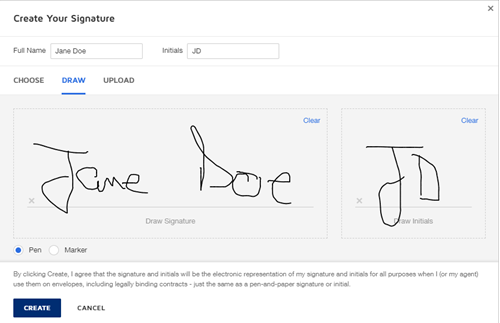
3.Upload – to upload a scanned image of your signature and initials.
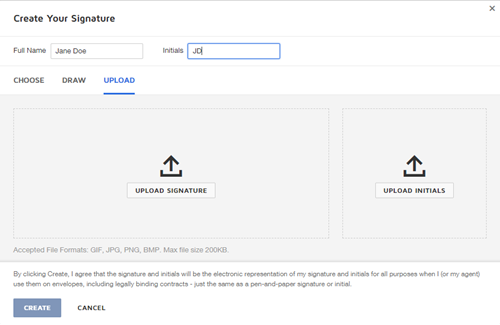
If you upload a signature image, the maximum size is 145 pixels tall by 400 pixels wide.
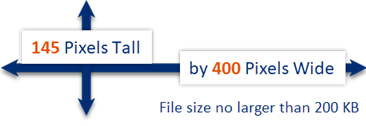
If you upload an initials image, the maximum size is 145 pixels tall by 150 pixels wide.
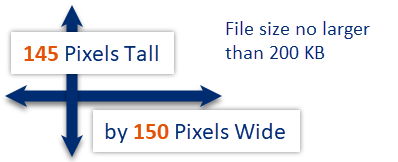
Adding or Updating Job Title
To update or add a Job Title, click on Personal Information and add the desired information under Company and Job Title.
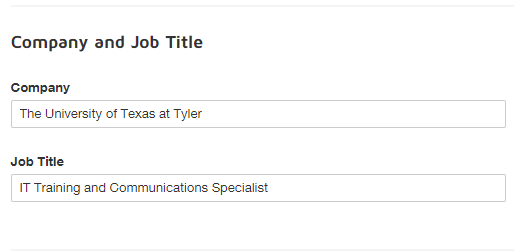
Displaying DocuSign ID Card
To display what other DocuSign users will be able to see, click on Privacy & Security.
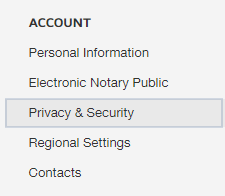
By default, other DocuSign users will only see your Name, Email, and Signature. However, you can add to the ID Card Privacy Setting by checking the desired boxes.
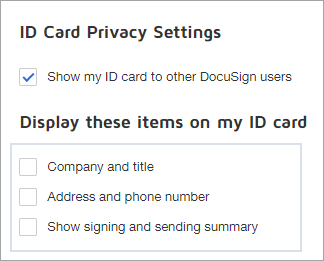
When you are done with all the desired changes, don't forget to click SAVE.
For more information, please contact itsupport@uttyler.edu.