OU Campus Training and Support
Gadgets
Dashboard Gadgets
New to Version 10! The Configure Dashboard link can be used to choose which gadgets to display on the user Dashboard. Every user level has access to gadgets.Select Image for Larger View
- Select Configure Dashboard. This displays the Choose Dashboard Gadgets modal to view the gadgets available to the user.
--A gadget with a checkmark indicates it is being shown on the Dashboard.
--A gadget without a checkmark indicates it is not being shown on the Dashboard. - Select the gadget box to either select or deselect the gadgets to show on the Dashboard.
Gadget Sidebar
The Gadgets sidebar is a global element and can be shown or hidden by the user. The sidebar also collapses or expands when a browser is resized.
- Expand Gadget by clicking the Show Gadgets button at the to right of the screen.
- When the Gadget sidebar is expanded, each individual gadget can be expanded using the drop-down arrow and used according to functionality.
TIP: The Expand Gadgets function is helpful for checking pages back in using the My
Current Pages
Gadget Sidebar Icon Reference
The Gadgets sidebar may include the following system gadgets by default:
- Dependency Tag Info: Search functionality for dependency manager tag that reports information about the tag. Valid search syntax is shown below the field.
- My Checked-Out Content: Shows the content checked out by the current user and the date/time stamp that the content, which can be a page, asset, or file, was checked out. Within this gadget, the pages are linked and can be clicked to for editing or approving. The light bulb icon indicates the page is checked out and clicking the icon checks the page back in.
- Activity: Activity shows content with recently performed actions such as a scheduled publish, expire, or upload. Administrator only.
- Images: Drag and drop images from any folder into edit views.
- Page Analytics: Data tracked for analysis with Google Analytics.
- Page Info: Displays information about the file currently being viewed or edited.
- Snippets: Drag and drop any snippet into an edit view.
- URL Shortener: Provides a utility to shorten a URL, which can then also be dragged onto a page.
For more details, see OU Campus Gadget Overview documentation.