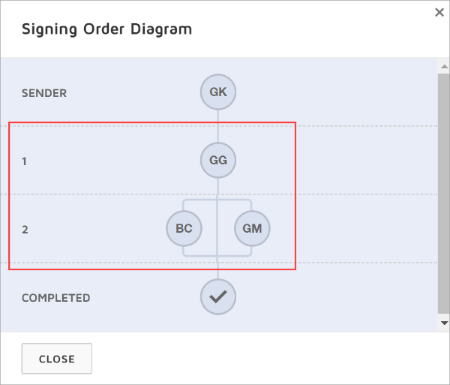Add Signers
DocuSign Training Guides
Once the document(s) are added to the Envelope, one or more Signers need to be added, configured, and sequenced.
Adding Signers
Signers are in the Recipients and Routing section of envelopes. The Recipient Name
and Recipient Email are required.
Signer Actions
NEEDS TO SIGN option can give individual signers permissions and roles in the signing process, not all signers will sign a document:
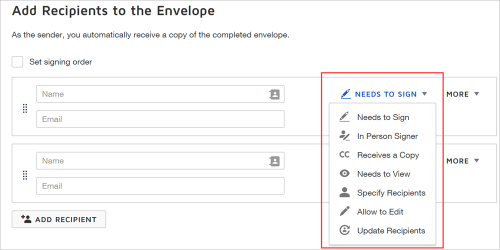
- Needs to Sign - Sign and/or provide information such as filling out text fields or selecting radio buttons.
- In Person Signer - This sets up a date and time for the Signer to meet the Sender and digitally or physically sign a document.
- Receives a Copy - This recipient is sent an email with a link to a copy of the Signed document.
- Needs to View - This recipient must open the document link that is emailed to them; the document will not progress to the next signer until this is done.
- Specify Recipients - The recipient can fill in the name and email address of the role recipients who are at their same position or later in the document signing order.
- Allow to Edit - Requires that the recipient log into DocuSign, then allows the signer to modify envelope recipients, settings, and tags.
- Update Recipients - The recipient can edit recipient details for any remaining recipients in the document signing order.
For a more detailed look into roles, refer to DocuSign documentation: https://support.docusign.com/en/guides/ndse-user-guide-add-recipients
Signer Verification
MORE gives you the option to add an access code and a private message for individual recipients.
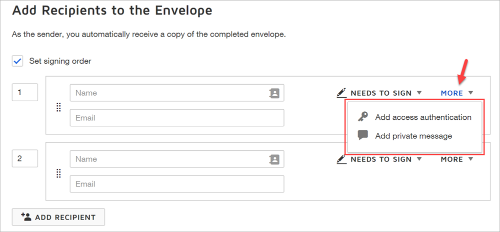
Add access authentication
An access code is set in the envelope creation process and provided to the intended signer through a communication channel other than email. The signer must enter the access code to open the document for signing.
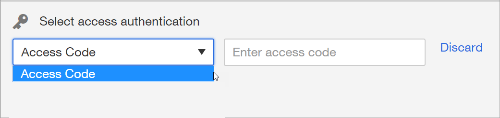
Signing Order
Each signer can be assigned a number that indicated which step they will be in the
signing order. The document will be sent to the first person(s) on the signing order,
after signing it will then be sent to the next person(s) in the workflow.
Selecting the rectangle of dots will also allow you to drag and drop signers into order.
Set Sequential Signing Order
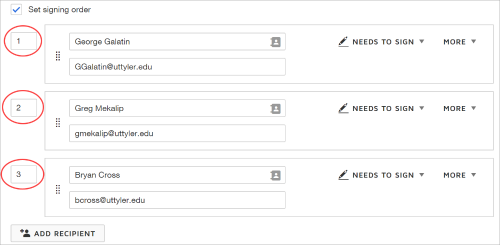
Sequential Signing Order Diagram
You can always view the diagram of the signing order by clicking on Signing Order on the right-hand side of the screen.
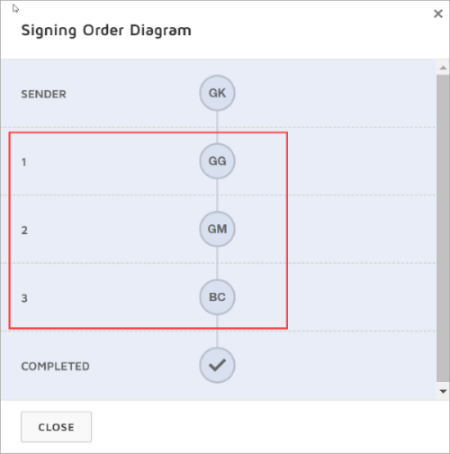
Add Parallel Signing Order
While keeping a signing order, you can allow multiple individuals to sign at the same time. Assign the same number to the individuals that need to sign at the same time.
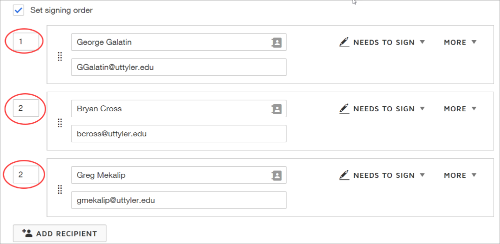
Parallel Signing Order Diagram