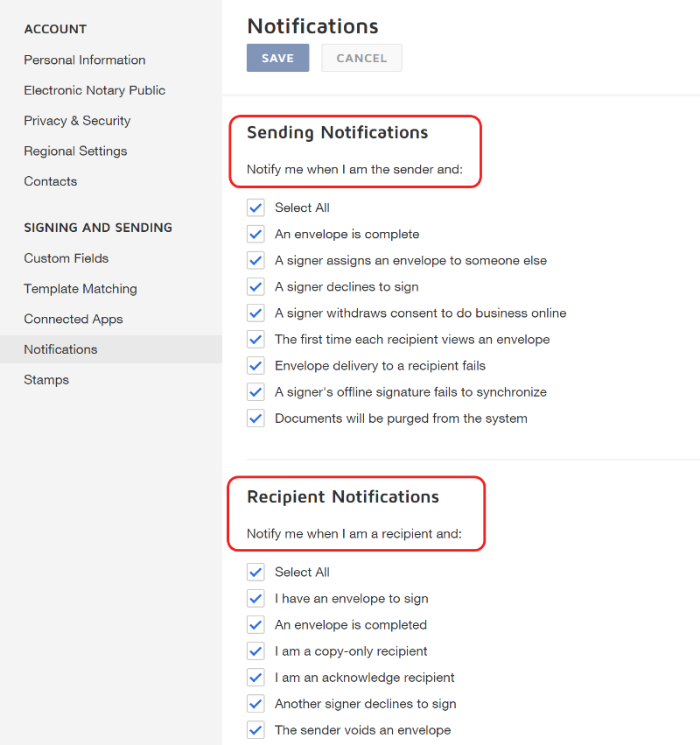Manage Notifications
DocuSign Training Guides
DocuSign functionality includes a series of email notifications, two or more per each document to be signed. When there are multiple documents to be signed, these notifications can be distracting.
You can manage these notifications two ways:
- Create a quick rule in your Outlook
- Manage your notifications in DocuSign
1. Quick Rule Setting in Outlook
If you would prefer to have DocuSign notification emails filtered out of your Inbox, into a folder, follow these steps:
- Select a DocuSign email in your inbox > right-click on that email > scroll down to
select Rules > choose Always Move Messages from DocuSign System.
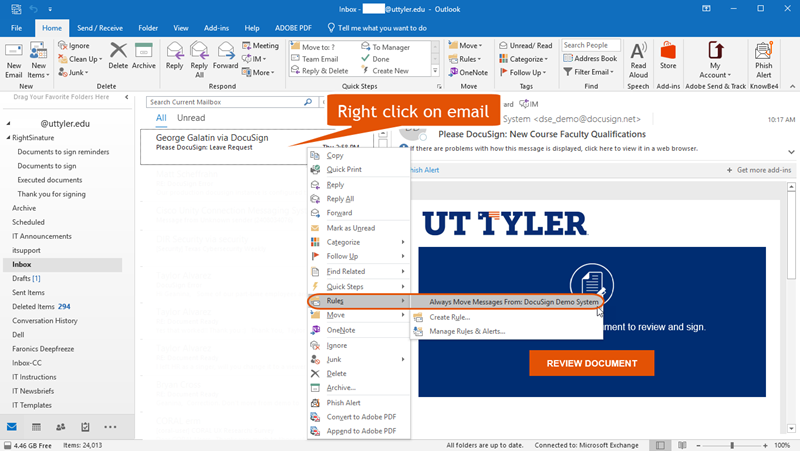
- Next, click New to create a new folder.
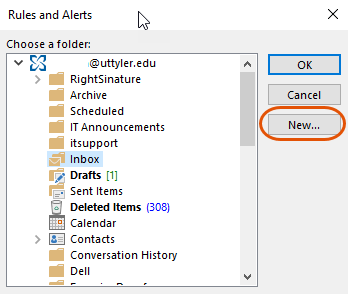
- Name the folder and click OK.
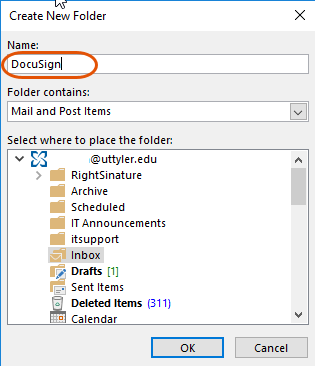
- The new DocuSign folder will nested inside of your Inbox folder.
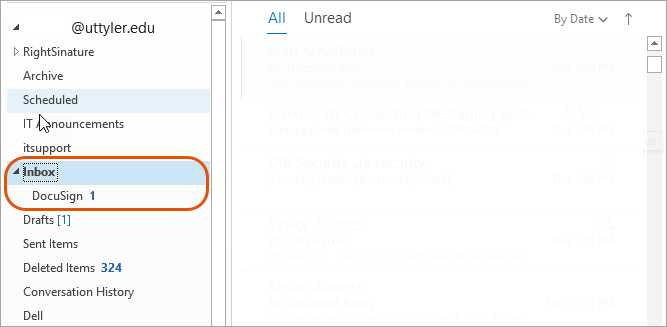
NOTE: You can always the folder from under Inbox by dragging it inside the main folder
(i.e., jdoe@uttyler.edu)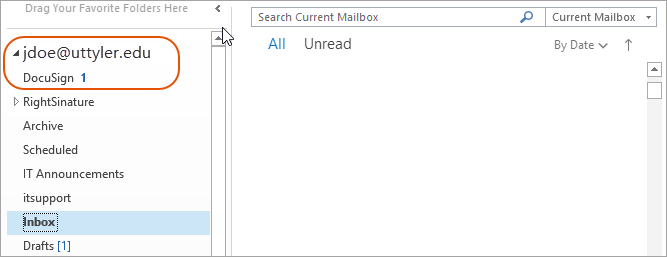
2. Manage your notifications in DocuSign
- Sign in to DocuSign > click on Profile Icon (right-hand corner of the screen)
- Select My Preferences
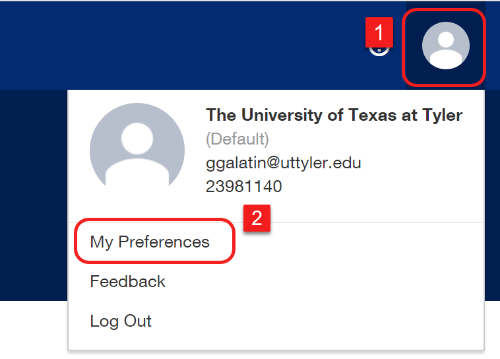
- Select Notifications from the left-side column
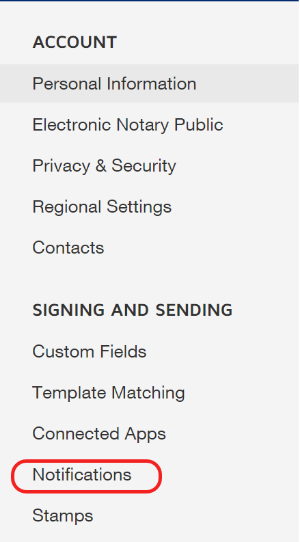
- Review the options for Sending Notifications and Recipient Notifications. Make the
desired changed and click SAVE.