Ad Blockers
Contact Us
Information Security
3900 University Blvd.
Tyler, TX 75799
Office Hours:
M-F 8 a.m. - 5 p.m.
800 UT TYLER
Ph: 903.566.7190
security@uttyler.edu
Protecting Against Ransomware With AdBlocker
As ransomware becomes a greater threat to university data, Information Technology is going to be enabling AdBlocker on all computers and laptops to minimize the amount of successful attacks that have been executed by hackers via malvertising.
What is Malvertising?
Malvertising is the use of online advertising to spread malware. Malvertising involves injecting malicious or malware-laden advertisements into legitimate online advertising networks and webpages.
How Will Adblocker Help?
AdBlocker was designed to prevent users from getting bombarded with advertisements and pop-up windows when they visit popular websites. Because hackers are now able to distribute malware and ransomware through these advertisements, AdBlocker has now transformed from an application on convenience to an application that helps protect users against serious threats that could potentially destroy your data.
What Can I Expect?
For the most part, you will hardly notice it is installed, other than seeing fewer ads than you did previously. If you want to customize your adblocker experience, there are several different options for configuration.
While each browser may look different, the options are generally the same.
Enable/Disable for site: Gives you the option to enable or disable adblocker for the site you are currently browsing. Some sites request that you allow ads to be displayed, so if you are having trouble viewing a page, you may disable the adblocker for that page.
Options/Preferences: Gives you the opportunity to customize adblocker to your needs. You can choose to allow some non-intrusive advertising, choose a filter list, add your own filters, whitelist entire domains.
For Chrome users:
You will see a new icon in the top right corner of your browser. You can click on that icon to enable/disable for the site, see what is currently being blocked and more options.
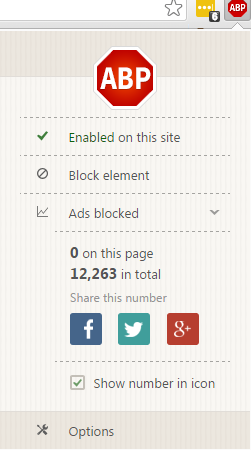
For Firefox Users:
The icon is located at the top right corner of your browser. When you click it, you have several different options such as preferences, disable options, and filtering options.
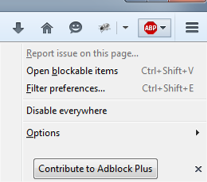
For IE users:
The adblocker icon is located at the bottom right corner. When you click on it, you can edit settings, check for updates, or disable the blocker for the current page or all pages.
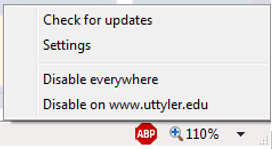
Contact Us
Information Security
3900 University Blvd.
Tyler, TX 75799
Office Hours:
M-F 8 a.m. - 5 p.m.
800 UT TYLER
Ph: 903.566.7190
security@uttyler.edu