Creating a New Folder / New Section
Contact Us
Marketing and Communications
3900 University Blvd.
Tyler, TX 75799
800 UT TYLER
Ph: 903.566.7170
Fx: 903.566.7173
web@uttyler.edu
New Section or New Folder
OU Campus Training and Support
A "New Section" can also be referred to as a "New Folder" or a "Sub Directory".
There are two ways to begin adding a new section:
- When you click on the "New" button, you will be given the option to choose a new
page, or new section.
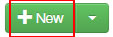
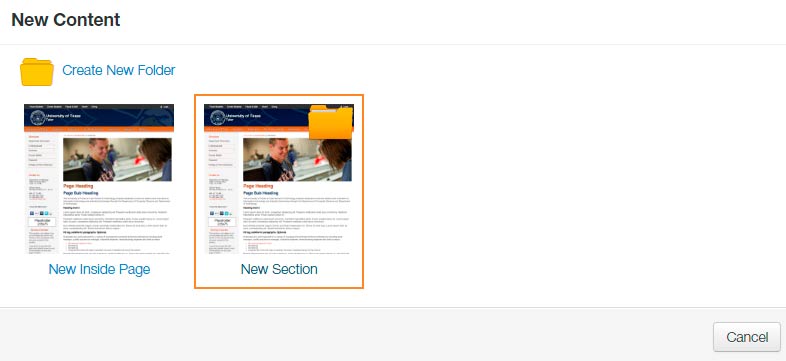
OR
If you select the drop-down next to the word "New" on the button, you are given the choice to select "New Inside Page" or "New Section".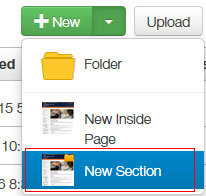
- From the "New Section" template page, fill out each section carefully.
Use the appropriate naming conventions when setting up the directory name.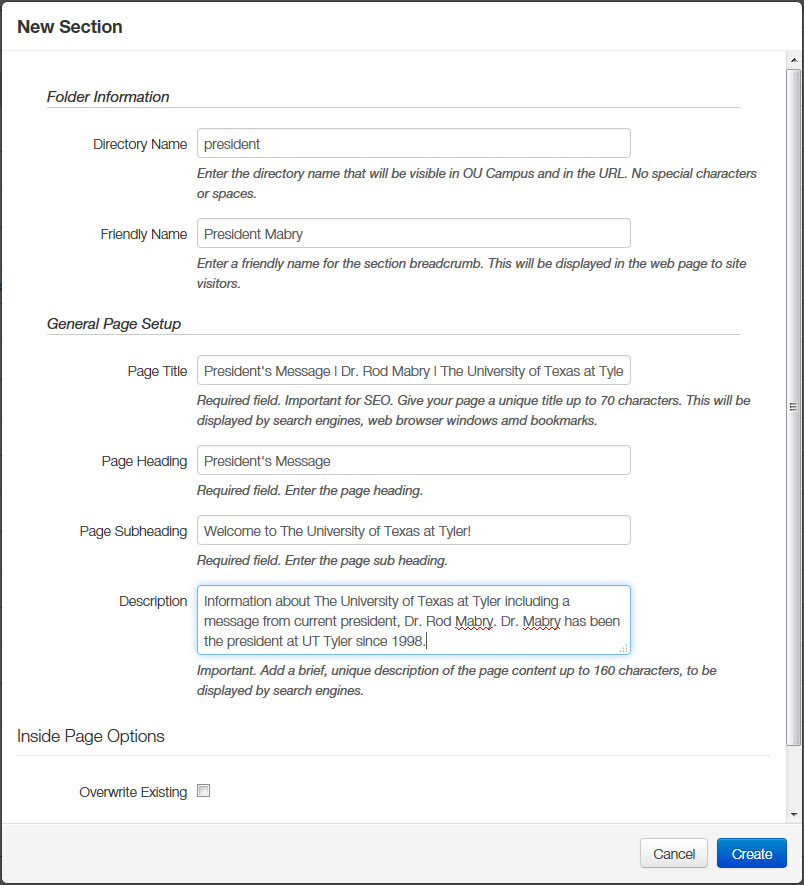
TIPS for Directory Name:
a. Avoid acronyms, when possible.
b. No spaces, capitals or underscores. Separate words using a hyphen.
c. Do not repeat a word already in the URL.
d. Please review the Site Architecture and Naming Guidelines.
TIPS for Friendly Name:
a. The Friendly Name will display as the breadcrumb on the page. Keep is short, but concise.
TIPS for Page Title
Every page must contain a unique title highlighting the page content.
Review the Meta Title and Description page for more information.
TIPS for Page Heading and Page Subheading
The Heading and Subheading are the main titles that display at the top of the content on the page.
Titles should be consistent with the content on the page.
BOTH are required.
You can use "The University of Texas at Tyler" as a subheading, if needed.
TIPS for Description
Each description tag must be unique to the content on the page.
Keep description compelling, concise and informative to draw in readers.
Keep description tags around 150 characters each, not exceeding 200 characters.
Review the Meta Title and Description page for more information. - Once all content has been added to the from, select "Create". Your page will create and open up in an editor for you to complete.
- If your new content does not display your left-side menu, or you need a specific left-side menu for this new section, contact the Web Team for assistance.
Also see: Creating an New Page in OU Campus.
For additional help with building new sections, contact web@uttyler.edu.